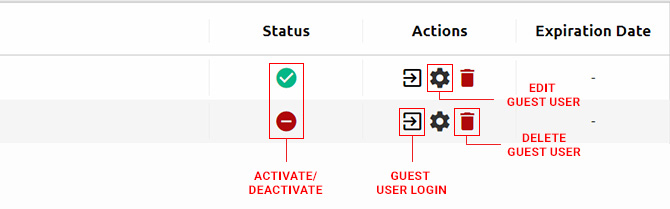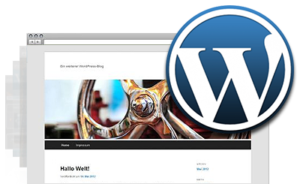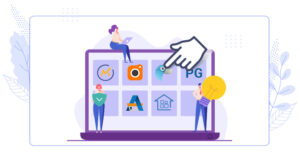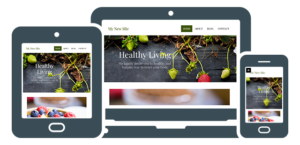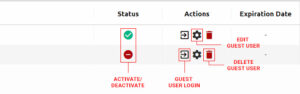
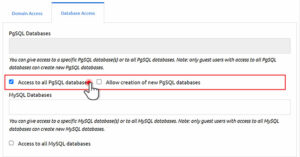
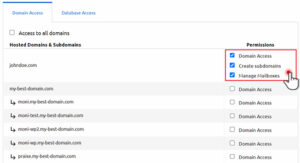

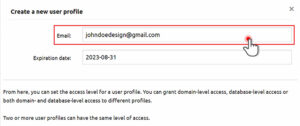
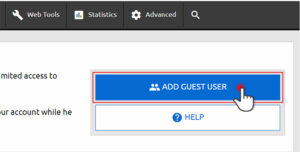
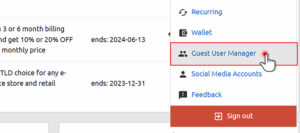
2. In the Guest Users Manager section, click on the ‘Add guest user‘ button on the top right:
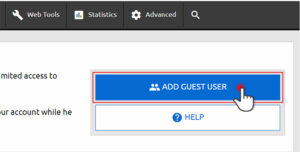
3. Specify the email address of the new guest user you want to create and set an expiration date. To create a guest user with no expiration date, simply leave the field blank:
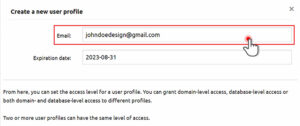
4. In the ‘Domain Access’ tab, you can grant access to all or to selected domains within your account. If you want to allow access to all domain names, select the ‘Access to all domains’ box:

Also, you can specify whether you want to grant access to all mailboxes associated with the domains. To do that, just mark the ‘Manage all mailboxes’ option. Another option you have is to allow the new guest user to add new domains to the account (the ‘Add new hosted domains’ checkbox); 5. If you want to grant access to a specific domain name(s) within the account, just mark the corresponding ‘Domain access’ box(es) as shown below:
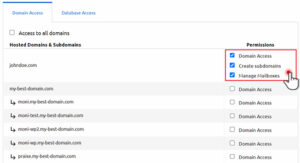
Also, you can specify whether you authorize the guest user to create subdomains and/or manage the mailboxes associated with the selected domains by marking the corresponding checkboxes. 6. In the ‘Database Access’ tab, you can grant access to all or to selected PgSQL/MySQL databases within your account.
To grant access to all databases, just mark ‘Access to all PgSQL databases’ or ‘Access to all MySQL databases’, as illustrated below:
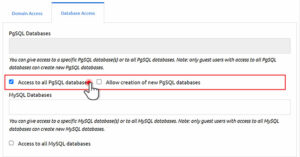
Then, you can authorize the guest user to create new databases by checking the ‘Allow creation of new PgSQL databases’ or the ‘Allow creation of new MySQL databases’ option. With full access to all MySQL/PgSQL databases, the guest user can also install applications through the 1-click Web Apps Installer. To grant access to specific databases, click on the PgSQL databases/MySQL databases field and select them from the list. 7. When done with all settings, hit the ‘Create Guest User’ button. NOTE: A master account can have more than one guest user with the same level of access. The newly-created guest profile will be instantly added to the section’s table of guest user profiles. From there, the master account owner will be able to log into the profile, edit its details, change its expiration date (if such), activate and deactivate it or delete the profile when they do not need it anymore: NOTE: If an account owner logs into a guest account, he or she will be automatically logged out of the master account as well. Meanwhile, our system will send an email to the new guest user profile owner at the specified email address. The email will contain a link to set their password as well as a link for accessing their profile. What are the access/permission rights of a guest user? Each guest user profile can have its own access and permission rights depending on the specific project the master account owner wants to delegate rights.
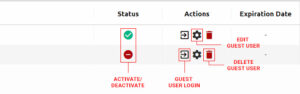
NOTE: The master account can change a guest user’s permissions at any time, even if that user is currently logged in. Here is a quick overview of the available permissions per section (all of the actions will be applicable to a specific profile only): General Settings permissions: password change; theme change; My Domains accessibility: management rights over the domains the profile is delegated access to; permissions: adding new hosted domains, creating subdomains (if authorized). DNS Records accessibility: DNS management rights over the domains the profile is delegated access to; permissions: DNS modification, adding new records, etc. Email accessibility: if access has been granted to the emails of a given domain or to all emails. permissions: management of existing mailboxes; creation of new mailboxes, filters, forwards, activation of Anti-spam protection; login access to the webmail service. File Manager accessibility: file management for the domains the profile is delegated access to; permissions: file creation, editing, deletion, etc. FTP Manager accessibility: section accessible if the user has been granted access to all domains within the account; permissions: FTP account creation; editing. Databases (MySQL/PgSQL) accessibility: section accessible if the user has been granted access to one or all databases within the account; permissions: management of existing databases, creation of new databases (if authorized). Advanced accessibility: section accessible if the user has been granted access to any domains/subdomains; permissions: PHP version change, URL redirection, and Password protection for the authorized domains. Statistics accessibility: section accessible if the user has been granted access to any/all domains/subdomains; Access and Error logs visible if the user has access to all domains; permissions: Server Information, Web and Traffic Stats for the authorized domains. Web Tools accessibility: section accessible if the user has been granted access to any/all domains/subdomains; permissions: website creation via the Site Builder for the domains the user has been granted access to. Setting up a guest user on multiple accounts using a single email address A guest user’s email address can be delegated access rights by different master accounts. In such cases, when a guest user logs into a newly created profile with the same email address, they will be asked if they want to make use of this account or not. If they do not need access, this guest user profile will be disabled and no further access will be permitted. How to make use of the guest user option? The Guest User Manager feature is automatically activated for specific web hosting services, and the quota limits may vary depending on the plan you have. If you don't have access to this feature in your plan, you can inquire about upgrading to include it. To learn more about obtaining the option to create guest users, please reach out to our support service team.